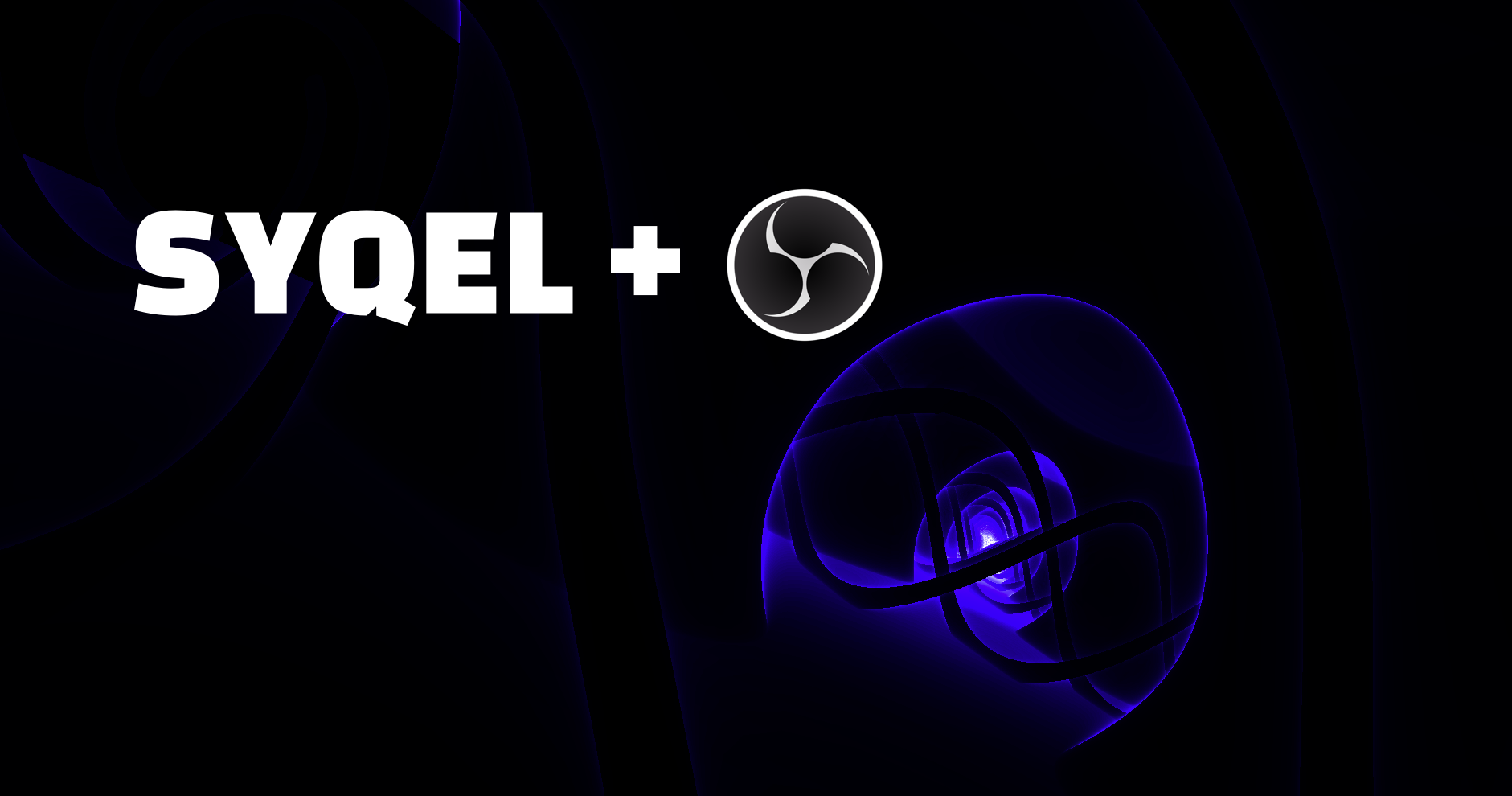So you want to multicast your streams? Well it’s super easy with OBS. In this guide, we’ll go over how to multicast your streams, as well as setting up a royalty free visualized music streams to help create passive income! Let’s get started.
Supplies
You’ll only need a few things.
1) A computer
2) Restream.io OBS addon
3) Google Chrome and your SYQEL account
4) (Possibly) Virtual Audio Cable
5) (Mac Only) Loopback Audio Software
Step 1: Reviewing your OBS and SYQEL Capture
If you need more information check out the complete video guide on using SYQEL. However now you have your SYQEL visuals ready to go, and your OBS capture ready. We just need to go over how to multicast.
Step 2: Downloading Restream.io and Understand Multicasting
Multicasting means streaming to multiple platforms. This includes Twitch, Tiktok, Youtube etc. Multicasting is a powerful tool you can use to widen your audience.
1: First, download the reastream.io addon for OBS.
2: Once you have your addon installed, in OBS go to your settings menu at the bottom right.
Step 3: Set Up your Streaming Accounts
1: In your streaming settings, select restream.io as your streaming service.
2:Then, sign in to your restream.io account. Within your account you will connect all of your streaming accounts (twitch, kick, tiktok, youtube, etc.)!
Step 4: Review your OBS settings and SYQEL visuals
You can now select all of the platforms you would like to stream to! Back in SYQEL, make sure you have your audio correctly set for what you want to do. For example, if you want to stream your music production straight from your daw while displaying SYQEL, make sure you follow our previous steps to route your DAW’s audio into OBS and SYQEL correctly.
Step 4: Stream your Music!
You can simply start streaming to instantly start multicasting to all of your streaming platforms! One great way to create an audience as well is streaming royalty free music via Pretzel.rock.
1: Create your account at Pretzel.rock. You can create a free account and have access to royalty free music!
2: Then, within SYQEL, select your correct audio input. In this case it will be our desktop audio. Which, again, as stated in the previous parts, will be your Realtek Desktop Audio (windows), virtual audio cable (windows), or Loopback (mac)!
Step 4: You’re ready to Visualize
Now you are ready to stream either your own music, or royalty free music from pretzel.rock! There are many more ways to use SYQEL and streaming to create an audience. As long as you correctly route your audio, you can feed ANYTHING into SYQEL. Microphone inputs, desktop inputs, DAW inputs the possibilities are endless.
And you’re finished! Now you know how to multicast.